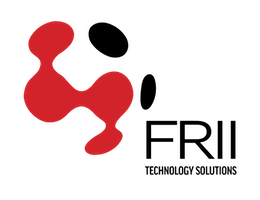Instructions for Transferring Registrar Service to FRII
- Contact your current registrar company and verify that you are the Administrative contact. Verify that the Administrative contact email address is yours and is one to which you have access.
- If the Administrative information is not correct, work with the current Registrar company to update the records.
- Have the current registrar unlock the domain so that FRII is able to initiate a transfer.
- Ask your current registrar for the authorization code. This code is important for the transfer process.
- Contact Customer Care at FRII and let us know that you have completed the previous two steps and that we may initiate the transfer.
- Once FRII has initiated the transfer, you will receive an email from TuCows or OpenSRS (transfers@opensrs.com). This email is sent to the Administrative contact email listed on whois record.
- It is important that you act on the email as it includes a web link that will time out.
- Please read the email carefully and follow all instructions.
- You will first be asked to click on a link where you may need to enter your domain name and a transfer key included in the email.
- Clicking submit will take you to another web page where you will need to agree to terms and conditions, enter the authorization code from your current registrar, and indicate that you wish to transfer the domain.
- Once the transfer is complete, FRII automatically changes the DNS record to reflect FRII's DNS servers unless otherwise specified.
- If you have purchased a Select or Premium hosting package, it is important that you have already uploaded your web files to our web servers before the DNS record changes!
- If you are using email at your domain, it is important that you have set up your @domain.com emails using our myFRII system to ensure a smooth transition for email delivery.
- If you need further assistance, contact Technical Support.
** When transferring a domain to FRII to act as your registrar, your domain will automatically be registered for another year, extending your expiration date. You will not lose any years that you have already paid for.
Instructions for Transferring Registrar Service Away from FRII
It is important that you follow and understand this process or the transfer will not be completed. Your services must still be active with FRII to log into myFRII.
When transferring registrar services from one provider to another three elements are always needed:
- Administrative Contact must be correct with an email address that is actively being checked by the domain owner.
- Domain status must be "Ok" or "Active" meaning it is unlocked and ready for transfer.
- Domain owner must obtain an Authorization Code from the current registrar company.
Transfer Registrar Service
- Open a web browser and go to myFRII.
- You will be prompted to enter your email address and password. Enter a domain administrator email address and password, and click "Login."
- From the services list, click on Package Registrar, Domain Registration Hosting, or FRIINIC for the domain name you want to transfer.
- Click on "Manage Registrar Settings". Then click on “Admin Contact” and update the administrator information.
- Click on the "Save Configuration" button.
- Click on the "Domain Locking" link. Disable the locking and click "Submit".
- If you wish to update the DNS servers at this time, please click on the "Manage Name Servers" link and update the DNS server information. Click on the "Save Configuration" button.
- It is important that you have already uploaded your web files to the new web servers before the DNS record changes!
- To complete the transfer, you will need an Authorization code. To obtain this code click on the "Domain Extras" link and write down the "Domain Auth Code". You must have this code to successfully transfer away from FRII.
- Contact the new registrar company and let them know you are ready for them to initiate the transfer. Your new registrar company should be able to explain what to expect next. As part of the final process you will need to use the Authorization Code that you wrote down from myFRII.
- Once your transfer has completed, make sure to let FRII Customer Care know that you have completed the transfer so we can properly cancel the registrar services.
For assistance with these steps or myFRII please contact Technical Support.