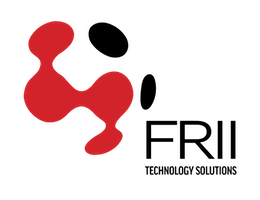Subdomains are URLs for different sections of your website. They use your main domain name and a prefix. For example, if your domain is testdomain.com, a sub-domain of your domain might be support.testdomain.com. We will be using this as an example throughout this walk through.
Creating a Sub Domain
- To create a subdomain in cPanel, first log in to cPanel.
- Scroll down to the "Domains" section of your cPanel and select "Sub Domains":
- Fill in the subdomain you would like to create, in this example we are creating support.testdomain.com. The document root section will fill in automatically, you may change this if you would like - in most cases the default is fine. Click the "Create" button and the sub domain will be created for you.
- Click the "Go Back" button to return to sub domain management. Your subdomain will now be listed and is ready for files to be uploaded.
Redirecting a Sub Domain
You may also create subdomains that redirect to another site. In this example we will be making support.testdomian.com a redirect to frii.com.
- To create a redirect in cPanel,first log in to cPanel.
- Scroll down to the "Domains" section of your cPanel and select "Sub Domains":
- In the "Modify a Subdomain" section of cPanel, click the link "Manage Redirection".
- Enter the domain you would like the subdomain redirected to. You may setup subdomain redirects to other subdomains, or to a domain. In our current example we will redirect to the frii.com domain. Once you've entered the domain or subdomain you would like to redirect to, click "Save".
- You will see the following screen to confirm the subdomain redirection has been successfully setup.
Removing a Sub Domain
- To remove a subdomain in cPanel, first log in to cPanel.
- Scroll down to the "Domains" section of your cPanel and select "Sub Domains":
- In the "Modify a Subdomain" section of cPanel, click the link "Remove".
- You will be asked if you wish to permanently remove the subdomain, click "Delete Subdomain". If you do not wish to remove the subdomain, click the "Go Back" button.
- If the subdomain removal was successful you will see the screen below. Click "Go Back" to return to the subdomains section of cPanel.